Choose a Web Mail
Program:
NeoMail
Horde
SquirrelMail
 You can read your online e-mail using NeoMail, Horde, or SquirrelMail. All of
these popular web mail applications allow you to read your e-mail, save them,
keep an address book, and perform all of the other basic e-mail functions that
you are used to. The main difference between web mail and an offline e-mail
applications, such as Eudora or Microsoft Outlook Express, is that all of these
functions are performed online, rather than on your own computer, and offline
applications generally provide more features.
You can read your online e-mail using NeoMail, Horde, or SquirrelMail. All of
these popular web mail applications allow you to read your e-mail, save them,
keep an address book, and perform all of the other basic e-mail functions that
you are used to. The main difference between web mail and an offline e-mail
applications, such as Eudora or Microsoft Outlook Express, is that all of these
functions are performed online, rather than on your own computer, and offline
applications generally provide more features.
Web mail is optional. You can still use your
favorite offline POP e-mail applications, if you prefer. You can even use a
combination of web mail applications and another tool - you can check your
e-mail online, perhaps when you're at work, and download your e-mail to your
computer when you get home. You can automatically configure
Outlook Express, or manually configure other mail applications to read your
e-mail offline.
To read your e-mail online:
- Click on the Web Mail link
in the Mail area to access your default e-mail account, or click on the
Add/Remove accounts link and click on the Read
Webmail button next to the account that you want to read.
Note: You can also save this
link as a bookmark, so that you can access it without having to use CPanel.
- <ol style="font-size: 10pt">
<li><font face="Verdana" size="2">
- You are now in the web mail window for your
default e-mail address. Refer to the following links if you need more
information about the web mail application you are using:
- NeoMail summary

NeoMail is fairly self-explanatory. The text
below describes the main buttons in NeoMail and what they do. This is provided
as a summary reference, and not a detailed description of how to use NeoMail.
If you do not know how to use some of the features, have a look at the
NeoMail home page.
Note:
You can not use HTML code in NeoMail - plain text only.
NeoMail functions:
-
 Inbox
- Choose a folder to display. The default folder is your Inbox.
Inbox
- Choose a folder to display. The default folder is your Inbox.
-
 Compose - Compose a new e-mail message and send it using the
Send button. You can not use HTML code - plain text only.
Compose - Compose a new e-mail message and send it using the
Send button. You can not use HTML code - plain text only.
-
 Refresh - Refreshes the displayed page. Use it to check if new mail
has arrived since the window was opened.
Refresh - Refreshes the displayed page. Use it to check if new mail
has arrived since the window was opened.
-
 User Preferences - Displays the Preferences page,
which allows you to set a variety of options., such as default language,
number of messages displayed per page, and your e-mail signature.
User Preferences - Displays the Preferences page,
which allows you to set a variety of options., such as default language,
number of messages displayed per page, and your e-mail signature.
-
 Address Book - Displays your Address Book of saved
e-mail addresses. Click on an address to create a new e-mail with their
e-mail address automatically added.
Address Book - Displays your Address Book of saved
e-mail addresses. Click on an address to create a new e-mail with their
e-mail address automatically added.
-
 Folders - Allows you to create new folders and delete old ones.
Useful for organizing your e-mail.
Folders - Allows you to create new folders and delete old ones.
Useful for organizing your e-mail.
-
 Empty Trash - Empties the neomail-trash folder.
Empty Trash - Empties the neomail-trash folder.
-
 Logout - Closes the connection between you and NeoMail.
Logout - Closes the connection between you and NeoMail.
-
 Page Navigation - Navigate to the first, previous, next, last, or
specific page of e-mail.
Page Navigation - Navigate to the first, previous, next, last, or
specific page of e-mail.
-
 Move - Moves the selected items to the displayed folder - the
default folder is the trash. Click on the on the tick box next to the
specific message to select, or click on the All tick box to
select all messages in this window.
Move - Moves the selected items to the displayed folder - the
default folder is the trash. Click on the on the tick box next to the
specific message to select, or click on the All tick box to
select all messages in this window.
- Horde summary
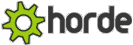
SquirrelMail is a full-featured e-mail
application. The text below describes the main buttons in Horde and what they
do. This is provided as a summary reference, and not a detailed description of
how to use Horde. If you do not know how to use some of the features, have a
look at the Horde home
page.
Horde functions (available from the
top menu bar):
-
 -
Displays your inbox with all your current mail that has not been viewed,
moved, or deleted.
-
Displays your inbox with all your current mail that has not been viewed,
moved, or deleted.
-
 - Write a new e-mail message. There are several options available, such as
using an address book to choose the recipient(s) of your e-mail, adding
attachments, and using special characters in the e-mail.
- Write a new e-mail message. There are several options available, such as
using an address book to choose the recipient(s) of your e-mail, adding
attachments, and using special characters in the e-mail.
-
 - Organize your mail messages into different folders. You can have as many
different folder as you want.
- Organize your mail messages into different folders. You can have as many
different folder as you want.
-
 - Set a large number of options on how you use Horde. Please read the
description of a setting carefully before applying it.
- Set a large number of options on how you use Horde. Please read the
description of a setting carefully before applying it.
-
 -
Search for a particular e-mail message. You can search by any field in the
e-mail and search through any folder.
-
Search for a particular e-mail message. You can search by any field in the
e-mail and search through any folder.
-
 -
Displays the Horde online help. Please read this help when you have any
questions or problems.
-
Displays the Horde online help. Please read this help when you have any
questions or problems.
-
 - Stores e-mail addresses of contacts. Click on any e-mail address to create
a new e-mail message to that person.
- Stores e-mail addresses of contacts. Click on any e-mail address to create
a new e-mail message to that person.
-
 -
Logs you out of the Horde application. You should always do this when you
have finished using Horde.
-
Logs you out of the Horde application. You should always do this when you
have finished using Horde.
Additional Horde functions (available
from the bottom menu bar):
-
 - Displays a calendar on which you can enter events.
- Displays a calendar on which you can enter events.
-
 -
Create notes for your future reference.
-
Create notes for your future reference.
-
 -
Create a list of tasks that you need to perform.
-
Create a list of tasks that you need to perform.
- SquirrelMail summary

SquirrelMail is a full-featured e-mail
application. The text below describes the main buttons in SquirrelMail and
what they do. This is provided as a summary reference, and not a detailed
description of how to use SquirrelMail. If you do not know how to use some of
the features, have a look at the
SquirrelMail home
page.
SquirrelMail functions:
- Compose - Write a new
e-mail message. There are several options available, such as using an
address book to choose the recipient(s) of your e-mail, adding attachments,
and choosing a signature.
- Addresses - Stores e-mail
addresses of contacts. Click on any e-mail address to create a new e-mail
message to that person.
- Folders - Organize your
mail messages into different folders. You can have as many different folder
as you want.
- Options - Set a large
number of options on how you use SquirrelMail. Please read the description
of a setting carefully before applying it.
- Search - Search for a
particular e-mail message. You can search by any field in the e-mail and
search through any folder.
- Help - Displays the
SquirrelMail online help. Please read this help when you have any questions
or problems.
![]() You can read your online e-mail using NeoMail, Horde, or SquirrelMail. All of
these popular web mail applications allow you to read your e-mail, save them,
keep an address book, and perform all of the other basic e-mail functions that
you are used to. The main difference between web mail and an offline e-mail
applications, such as Eudora or Microsoft Outlook Express, is that all of these
functions are performed online, rather than on your own computer, and offline
applications generally provide more features.
You can read your online e-mail using NeoMail, Horde, or SquirrelMail. All of
these popular web mail applications allow you to read your e-mail, save them,
keep an address book, and perform all of the other basic e-mail functions that
you are used to. The main difference between web mail and an offline e-mail
applications, such as Eudora or Microsoft Outlook Express, is that all of these
functions are performed online, rather than on your own computer, and offline
applications generally provide more features.