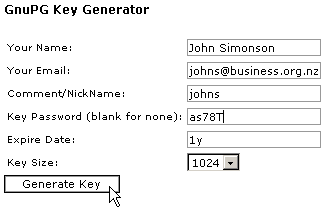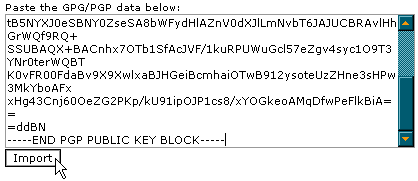GnuPG
Lets you add/import Public Keys or Private Keys.
 OpenPGP is a tool for secure online communication. CPanel uses GnuPG for
its public-key cryptography so that users may communicate securely. Each person
gets a pair of keys, called the public key and the private key. Each person's
public key is published while the private key is kept secret. Messages are
encrypted using the intended recipient's public key and can only be decrypted
using their private key.
OpenPGP is a tool for secure online communication. CPanel uses GnuPG for
its public-key cryptography so that users may communicate securely. Each person
gets a pair of keys, called the public key and the private key. Each person's
public key is published while the private key is kept secret. Messages are
encrypted using the intended recipient's public key and can only be decrypted
using their private key.
General documentation and comprehensive user
guides are available at the
GNU Privacy Guard
site.
To generate a public and private key:
- Click on the Manage OpenPGP Keys
button on the home page.
- Click on the Add Key link.
- Enter your name, e-mail address, and
nickname in the Your Name, Your Email, and
Comment/NickName fields.
- Enter the password for the key in the
Key Password field.
- Enter the expiry date for the key in the
Expiry Date field. You can suffix the entered number with the
following:
- y = year
- m = month
- w = week
- d = day
- Choose the size of the key that you want to
generate in the Key Size field. 1024 bytes is a common size.
- Click on the Generate Key
button. Note that it may take a few minutes to generate the key, depending on
its size.
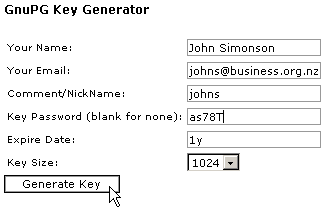
You can import a key directly into CPanel. This
will add it to the number of public keys that CPanel trusts.
To import a key:
- Click on the Manage OpenPGP Keys
button on the home page.
- Click on the Import Key
link.
- Cut and paste the key from the another text
file into the available area.
- Click on the Import button.
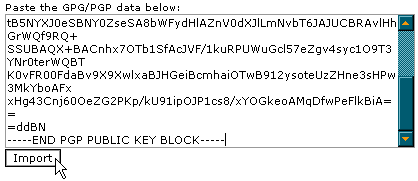
You can directly edit a key, if ever required.
To edit a key:
- Click on the Manage OpenPGP Keys
button on the home page.
- Click on the Edit button
next to the key that you want to edit.
- Edit the key as required.
You can delete a public or private key whenever
required.
To delete a key:
- Click on the Manage OpenPGP Keys
button on the home page.
- Click on the Delete button
next to the required key.
![]() OpenPGP is a tool for secure online communication. CPanel uses GnuPG for
its public-key cryptography so that users may communicate securely. Each person
gets a pair of keys, called the public key and the private key. Each person's
public key is published while the private key is kept secret. Messages are
encrypted using the intended recipient's public key and can only be decrypted
using their private key.
OpenPGP is a tool for secure online communication. CPanel uses GnuPG for
its public-key cryptography so that users may communicate securely. Each person
gets a pair of keys, called the public key and the private key. Each person's
public key is published while the private key is kept secret. Messages are
encrypted using the intended recipient's public key and can only be decrypted
using their private key.